Doing a domain transfer is a simple process, but it requires a few steps on each side of the transfer; the original account, and the purchasing account
1. UNLOCK the DOMAIN and Send Authorization Email
WHERE: ORIGINAL ACCOUNT (at OLD Domain/Hosting Provider Site)
- If the original account is a godaddy account – login at godaddy.com and navigate to the Domain Manager. You’ll find the domain manager under the “My Account” section. Look for “My Products” on the left column from the Account Page and if you expand it you will see Domain Manager
- In the domain manager click on the domain name you want to unlock for transferring. (Don’t worry you still have to approve it, nobody will swipe up a domain you own without your permission)
- On the left side under the heading “Domain Information”, one of the first items listed should say “Locked:[status]” – click “manage” to the right of that.
- Uncheck the box to unlock the domain and click OK
- Further down under “Domain Information” you’ll see “Authorization Email”, click “Send by Email”. Your administrative email associated with the account will receive a code you’ll need later in the transfer.
2. PURCHASE Domain Name TRANSFER
WHERE: StellarWebServices.com (NEW Domain/Hosting Service Provider)
- Navigate to StellarWebServices.com
- Under the “Domain Names” menu item select “Transfer Domains”
- Write the Domain name you wish to transfer in the box and click “Go”
- You may be prompted with optional accessories, you may want to purchase Privacy, otherwise your name and address will be available to anyone who looks up your domain in a public registry. This is standard across any domain name provider.
- Scroll to the bottom of these pages and choose “Next” or “No Thanks” if you do not need any optional services.
- Complete the transaction to purchase your domain name transfer. (Bear in mind, your domain renewal will not be due until 1 year from the day it would have expired on the original account, and the price will stay the same when you need to renew. No surprizes!)
3. OPEN the two AUTHORIZATION EMAILS
FIRST FROM: ORIGINAL ACCOUNT (at OLD Domain/Hosting Provider Site)
- Open the email from [email protected] with your “Authorization Info” code. You get this email when you clicked to send authorization email after unlocking your domain from your account with the original provider.
SECOND FROM: StellarWebServices.com (NEW Domain/Hosting Service Provider)
- Look for an email, at the email address you’ve created for your StellarWebServices.com account with the Subject “Transfer of [yourdomain.com]” from [email protected]. This email would have been sent out automatically once you purchased your domain name transfer.
4. AUTHORIZE TRANSFER at new account
WHERE: StellarWebServices.com (NEW Domain/Hosting Service Provider)
- Launch the domain manager from StellarWebServices.com. Ensure you are logged into StellarWebServices.com and then choose “My Domains” from the “Domain Names” menu.
- Inside the Domain Manager, choose “Pending Transfers” from the “Domains” menu near the top.
- On this “Pending Transfers” page, check off the box next to the domain you want to complete the transfer of, then click the black button labeled “Authorization” in the upper right corner of the main area.
- From the email from [email protected], copy and paste the “Transaction ID” (probably an 8 digit number) and the “Security Code” and click “Next”
- Select the bullet next to “Authorize” and click “Next”
- Enter the “Authorization Code” from the other email sent from the original service provider and click “Next”.
- Click “Ok”
5. ACCEPT the TRANSFER
WHERE: ORIGINAL ACCOUNT (at OLD Domain/Hosting Provider Site)
If you’ve done all the previous steps the domain transfer should occur on its own, but it may take up to a week. If you log back into your original provider account, you may be able to accept the transfer and quickly finish the process. To accept the transfer for prior godaddy customers:
- Open the domain manager
- Choose “Pending Transfers” from the “Domains” menu
- Click the checkbox next to the domain you are moving to StellarWebServices.com
- Click the “Accept / Decline” icon above the domain name
- Choose the bullet next to “Accept” and click “Ok”
- Click “Ok” again.
6. CONGRATULATIONS!
Your domain should become active on StellarWebServices.com within a few hours. You’re saving money every year, and supporting local business.
We thank you for your purchase!!